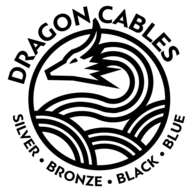Matrix Audio Element X2 Music Streamer Review
Read Time: Approx. 23 min.

Matrix Updates the Element X2 with Great Styling for a Minimalist Approach to Music Streaming
It's surprising that it's been 3 years since the Element X became a staple on my desk. It was back in the spring of 2019 that our founder and CEO Drew Baird flew to Singapore can jam and first saw the new Element series from Matrix Audio. He was so impressed with the innovations in music streaming and the sound quality that he just had to bring them back to Moon Audio. It's my go-to, number one testing box due to the fact that it's incredibly balanced when it comes to A/B testing other products. From the multiple headphone jacks (both balanced and unbalanced), great selection of I/O in the rear, streaming compatibility, MA Remote functionality, clock, preamp, excellent ES9038PRO DAC, and more, it's a hard product to beat for the functionality and price point. The Element X did so many things right, it's challenging to think about what they could even improve on.
Once you have the audiophile-grade sound down, everything else should be easy, right? The hardest part of the equation in this hobby should be making sure that the product sounds good, then you can move on to worrying about making it look good too. Well, again, Matrix Audio already made a favorite in the industry with the original Element X, so coming out with a new and improved model, the Element X2, should have some pretty big updates, right? Let's find out...
Matrix Audio Element X2, M2, i2 Music Streamer Series Unboxing
Matrix Audio Element X2, M2, i2 Music Streamer Review & Comparison

PROS
- Cleaner and sharper-looking aesthetic
- Even better sound than the original (believe it or not)
- Improved I/O, Better remote control, more power
CONS
- Unintuitive touch controls
- No XLR headphone output
- No Bluetooth support
Design
The original Element X was like the Delorean of music players. Silver, sleek, and minimalist. The design of the chassis was both beautiful and functional, to eliminate noise from the outside and minimize internal vibrations. It's a good design that doesn't really need to be changed from a functional standpoint, and Matrix Audio did just that. The new chassis for the Element X2 is very similar, with a silver aluminum shell which reduces the case resonance as well, and looks aesthetically the same apart from a number of noteworthy updates. The most noteworthy is the new 3.46-inch LCD touch screen. Yes. A full-color touchscreen (it took me forever to realize it was actually a touchscreen because the information provided with the unit was less than ideal, or informational for that matter). It's a great-looking display and is able to provide lots more information to the user than your previous text-based info on the first generation.
When looking at the front of the music player, the dark box isn't the entire screen. To the left of the screen, you'll find two headphone jacks: a quarter-inch unbalanced port and a 4.4 pentaconn balanced port. Matrix Audio continues the balanced and unbalanced options but has discontinued the triple-XLR ports that existed on the last Element X, opting for a sleeker look this go-around. To the right of the LCD screen are 4 touch buttons: play/pause, playlist, track back, and track forward.
Where is the menu? How do you access settings? There is no menu button!
Swipe left on the screen. Yeah, I hope I just saved you a lot more time than I spent trying to figure that one out. There you can adjust settings for inputs, outputs, filters, and more settings. I really do appreciate the minimalist design - it looks amazing - I just wish they had some better instructions on how to access all the features they're hidden away. Once you know where they are it's a non-issue. The rest of the controls on the front of the Element X2 are the power button on the far left and the power indicator LED beside that. On the right side, you'll find the large volume knob which doubles as the mute switch when pressed in.
The back I/O is improved as well, offering a few more ports and design enhancements from the previous generation network streamer. You still have the left and right RCA and XLR analog outputs, the stereo RCA Aux-in, dual coaxial and optical ports, II2 port, a new ARC HDMI port, and USB audio input. Next Matrix Audio has included a USB-C port for external storage connection and provides power up to 5V output for things like an external music library on hard drives. The network connection has also been upgraded to be able to accommodate 1-gigabit internet speeds. Trigger in and out ports are added and the power plug connection remains in the same location. The connectors are all very high quality.
The external antennas are also redesigned as an integrated single antenna, arranged horizontally to take up less space and create a cleaner look to the box overall. It's a welcome redesign as the older antennas were an eyesore compared to some of the newer network players and streamers out there. This is the best looking all-in-one that Matrix has put out to date.
Sound
So the Element X2 uses the same flagship-level DAC, the ES9038PRO, and the same clock, the Crystek CCHD-950, as the original Element X music streamer. That shouldn't really be a bother to most users, as the Element X was (is) one of the best sounding all-in-one boxes on the market. There's no need to mess with the sound in my opinion, and using some of the same components as the previous generation product isn't a downgrade as some might be led to believe. Tuning and optimizing established hardware, as opposed to new hardware, can sometimes yield better results than new chips. This is certainly the case with the Element X2. According to Matrix Audio, they have spent years developing and tuning this specific ESS chip to achieve the full potential of the hardware.
Of course, other factors come into play for the overall sound quality like noise isolation and circuit design, both of which are phenomenal in the Element X2. As mentioned in the overall build quality of the headphone amplifier and music streamer, the double-shell structure is constructed in a way that minimizes case resonance and the materials help to keep outside interferences away. The independent power supplies are also shielded for complete electrical isolation. But probably the biggest improvement is the power output. The Element X2 has a built-in preamp with +10dB analog gain. When using the preamplifier, the device can output signals up to 15.8Vrms. Despite this output, noise and distortion levels are super low, resulting in some great measurements for dynamic listening sessions. That’s the big takeaway for me when it comes to sound. More gain means more headroom which allows you to not only drive more powerful headphones but to power them more efficiently without sacrificing high-end sound quality or adding more noise to the signal. All these factors (and more) play a role in the overall sound quality of the Element X2.
Let's not deny that the ES9038PRO Sabre DAC chip is one of the best flagship chips on the market for more analytical listening. Of course, there are amazing sounding warmer AKM DAC chips, like what the SP2000 DAP from Astell&Kern is packing, but for those who like to pick up every single nuance and detail of their hi-res digital music, it’s hard to beat a Sabre DAC chip.
For my testing setup, I am pairing the Matrix Audio Element X2 music streamer with the Meze Audio Liric headphones and a Silver Dragon Premium Headphone Cable for Meze Headphones. Other headphones I am comparing with are the Audeze LCD-5 and the HiFiMan Ananda headphones (with Black and Silver Dragon variants for each).
Game soundtracks are absolutely one of my favorite genres. They're so pivotal in setting the mood and atmosphere of a game setting, it can either make or break the game. This is why when a soundtrack really hits the nail on the head, just listening to the music can transport you as if you were actually playing the game. Bryan Tyler's soundtrack for the Assassin's Creed pirate epic Black Flag is just that. Epic. And Pirates. Loud drums, strumming guitars, brass and fanfares make you feel like you're channeling your inner swashbuckler and ready to set sail on the high seas. It's fun, but at the same time, it's a great orchestration that accurately portrays the feeling of the era. Game soundtracks have come a long way since the 8-bit days, with budgets sometimes aligning more with their big-screen counterparts.
I like to think of the game soundtrack composers as the indie artists of classical music. They're not the big names (well some are getting there) of more well-known composers, but their arrangements and compositions are award-winning in their own right, winning Grammys, etc. Bryan Tyler's soundtrack has all the makings of a Pirates of the Caribbean movie. The Element X2 is a forward-sounding machine, but that doesn't mean it can't put some bass out. Headphones will make a difference naturally, as shown by the 3 headphones I used for comparison. The Ananda provided the most low-end of the bunch, providing nice boomy drums and broad, sweeping strings that fill up the mid-frequency nicely.
The Meze Audio Liric on the other hand helps to show off the amazing detail and higher frequencies of the Element X2. No matter what headphone you use with the Element X2, you'll find that the music is much clearer and more detailed than other DACs and Amps in this price range. Some headphones will accentuate some frequencies more than others, but the benefit of the ES9038PRO is that those frequencies compete less with each other, providing a more dynamic and resolute listening experience over a consumer-level audio music player. In the case of pirate music, the percussive elements of the drums don't overpower the softer rhythmic strumming of the guitars, or more staccato sections of the high strings. They're still very audible, with great separation and imaging. This brings us to our next example.
Afterlife by Switchfoot is one of their solid noisy rock songs. I appreciate their return to a grittier tone on this album and using lots of overdriven tube amps. The imaging is what stands out to me in this song. Usually, a second guitar comes in opposite the panned one and creates a mirrored stereo image, but the clarity in the Element X2 makes this stereo image uniquely distinct from each other. You can hear the difference in attack and distortion level despite being "snapped to the grid" (or adjusting the recorded track to be timed exactly to the metronome). This usually results in the guitar just "filling out" to both sides of the headphone for more entry-level gear, but it's special on the Element X2.
What's better than one crooner? The answer: four crooners. Picture yourself in the 1950s in a dark smokey jazz bar and four crooners walk on stage. The Four Freshman are what you get when a barbershop quartet meets jazz and a big band. They're responsible for the harmonies that Brian Wilson fell in love with and modeled his Beach Boy sound after. Angel Eyes airs this setting of a smokey jazz bar. It's mysterious, and the darker and minor harmonies are intimate, yet evoke this noir-esque atmosphere. It's the closeness of the harmonies that are most striking. For Brian Wilson, it evoked a feeling of love in him, the sense of harmony as one voice. The jazz influence makes it smooth listening, which can only be made better with a glass of scotch.
The Element X2 brings out the nuances of the vocal performance(s) with great dynamics, and you can make out the differing intonations and attacks of each singer. It almost feels like it’s giving completely new life to these recordings. In another song, It Could Happen to You, the low slow picking of the stand-up bass is quiet but present in the "back" left of the stage, and the strings and vocals have a presence that is more indicative of a modern recording than the thin and empty-sounding recordings from the 1950s. It's a treat to hear this on the Element X2. I won't be able to go back to hearing it on anything else now.
Like its predecessor, the Element X2 is a great-sounding hifi music streamer. The sound signature is on the forward side, completely unveiling every detail and nuance of your music. The noise floor is incredibly quiet, lending to more dynamic listening sessions. Low-end presence is good, but if you're a fan of genres like R&B, EDM, and Heavy Metal, then you'll probably want to pair the Element X2 with a warmer headphone. It's not that the player can't put out bass, but there are better pairings for certain kinds of music. It's great for Classical, Rock, Folk, Jazz, Alternative, Pop, and more.

The High Seas
By Bryan Tyler
(Assassin's Creed IV: Black Flag Soundtrack)
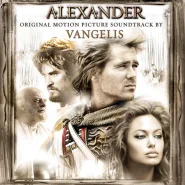
Titans
By Vangelis
(Alexander Motion Picture Soundtrack)
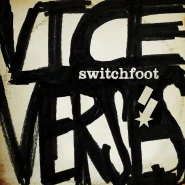
Afterlife
By Switchfoot
(Vice Verses)

Angel Eyes
By The Four Freshmen
(Capitol Collectors Series)
Features
Matrix Audio went all-in on music streaming with the Element X2. TIDAL Connect, Qobuz, and Spotify Connect, Internet Radio, podcasts, vTuner, external library access via network or USB, Roon Ready, DLNA, Apple Airplay 2, and more. Any music source. Most music streaming services. Any connection. The Element X2 also works well to connect to a wireless library source like a NAS or music server if you want to configure it that way. It’s a versatile streamer for just about any music source out there.
Let’s talk about MA remote. MA Remote is the companion control app for the Element X2. Previous Element X owners will be familiar with it since it worked in much the same way. Going into the app you can access your network music, streaming apps, settings for the device, remote settings, and more. It’s a robust piece of software that will make your listening experience that much more convenient. The application is available for iOS and Android, and pretty much the only thing you'll need to do to start using the full potential of the streaming apps is to just sign in to your accounts. Check out the review video below for a more in-depth walkthrough of the app, how it works, and get the most out of your hires digital audio.
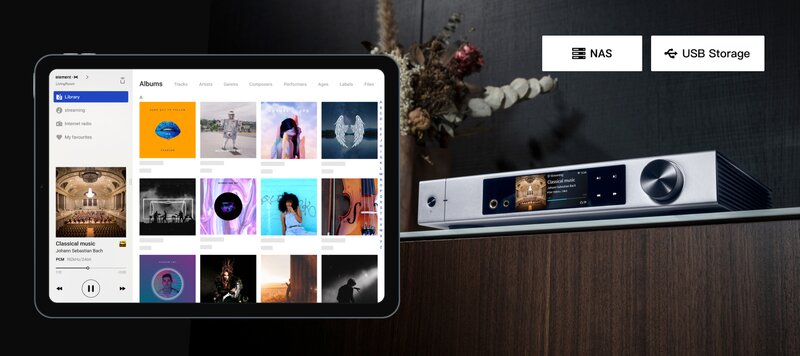
Another thing worth mentioning is the amazingly improved remote control. The previous remote for the original element X was nothing to write home about, but Matrix Audio has really improved the remote experience with more control this go around. Providing more buttons for control functions, the RM4 remote can not only change the tracks and volume, but set the source, change filters, and more. See the video review for more on the general layout of the remote and functions. The only downside is that the remote does not come automatically paired to the unit in the box. You'll have to go into the settings and select remote control, there you will see a diagram on the buttons to press and hold for 5 seconds until you hear a beep. Then your remote should be paired. You can see the tutorial for the pairing process in the video as well.
Comparisons
So when it comes to comparisons...
There are the questions of “what’s the difference between the Element M2 and the I2?” and the other question of “how does it compare to the original element X?” So to answer the first question:
The new Element hi-res music streaming devices are the X2, M2, and I2. They did not update the Element P for some reason, but that was always the odd duck of the bunch being that it was only for speakers and not headphones. With the Element series in general, last-gen, and the current generation, the main differences are hardware, I/O, sound, and price point. When it comes to streaming functionality, all the boxes are pretty consistent and will work in much the same way. The X2 is the flagship, so it’s gonna have the best hardware, the best sound, and it’ll be the most expensive. Going down the tiered list, next, we have the M2. Smaller in size, the biggest difference is the i/O in the back of the unit. Matrix Audio takes away the RCA aux-in ports and gives you only one set of coaxial and optical ports. Everything else is the same. When it comes to internals, they “downgrade” the flagship DAC 9038PRO to the 9028PRO and will have some different measurements that correspond with these changes. Further down the line, the I2 is the baby of the group, but still retains the great streaming functionality of the flagship X2. The I/O is streamlined, even more, removing the HDMI ARC port and the trigger ports. They use an ES9038Q2M chip which is still a top-performing DAC but is optimized to run more efficiently at lower power ratings. Measurements in the new 2nd generation element streamers are great across the board, it really comes down to your budget and ergonomic scenario to figure out which one is right for you.
SO the next question–How does it compare to the original Element X?
It is better. Much improved. The streaming functionality is increased, the added touch screen, improved power and measurements across the board, and better I/O. In a sense, it’s like the perfect combination of two of my favorite streaming devices: the Element X and the Naim Uniti Atom Headphone Edition. The Element X2 combines the pristine sound of the original Element X with a lot of the latest streaming integration, functionality, and user experience of the Naim Uniti Atom. It’s the best of both worlds in many ways, and the new Element X2 is a worthy addition to your music system because of it.
The difficult thing is to determine if it’s worth upgrading for existing Element X owners. It’s tough. I don’t think the sound improvements alone are enough to justify an upgrade. The thing that sells me however is the I/O and added streaming options. The touch screen is nice for the cleaner aesthetic, but you’re not missing anything per say from the older settings and filter options. If you’re set on having an XLR headphone jack then you’re just plain out of luck on this one. The ARC HDMI is a nice added feature for those wanting to incorporate their player into their home entertainment system, and overall it just feels like a more refined experience with a bigger bag of features and functions. The hardest pill to swallow however for those wanting to upgrade their existing Element X is the price. It’s almost a thousand bucks more than the original MSRP of the X1. And that fact alone makes it tough – you got the money? Go for it. Otherwise, my recommendation is to focus more on the M2 or I2 – there you’ll find all the upgrades in functionality but you’ll still have the amazing sound of the Element X without breaking the bank.
How to Setup Your Matrix Audio Element X2
SETUP AND CONFIGURATION
If setting up your device for a wireless connection, place you Element X2 in an open area of your home or in a location where the device will not receive interference from alternative wireless sources. For the most stable connection, we recommend setting up your Element X2 via a wired connection (LAN).
If you are setting up and WLAN connection, please install the antenna on the back of the Ethernet console in an upright position. If setting up a LAN connection, place an Ethernet cable into the jack located in the rear, right-hand corner of the Element console. Connect the Element X2 to your ISP device.
Reference the following video on how to set up your Element X2 to either a wired or wireless network:
Regardless of the connection configuration, download the Matrix Audio Remote application to control your Element X2.
Once the Matrix Audio Remote is downloaded, plug in your Element X2 into the power supply, power on, and wait for it to be recognized by the Matrix Audio Remote application. There are three ways to connect and configure your device in the MA remote application: WLAN, Automatic, and Manual.
Select WLAN configuration, if you want to connect your Element X2 streamer to a wireless network
Select the Automatic connection, if your Element X2 has been connected to a LAN and you wish to add and search for devices automatically
Select the Manual connection, if your device is already connected and you’d like to manually enter the device’s IP address.
Your Basic Steps in Setting Up your Element X2 for the First Time:
1. Power on. The LED indicator will turn on following the connection to the power supply. By default, the device enters Standby mode when connected to power. Pressing the Standby button on the unit body or the remote control will power on the Element X, as signified by the LED indicator turning to a highlighted white color.
2. Select the input source. Repeat pressing the menu button (three horizontal lines) and select the input channel selection menu. Then rotate the knob to select between auto, coaxial 1, coaxial 2, optical 1, optical 2, IIS, LVDS, USB audio, or network. Press the knob to confirm the selection. If you are unsure what input to select, choose “auto” and the device will automatically scan all digital input channels. The first connected input channel will be locked immediately. The Element X will continue to scan other channels until the current signal is lost. When there are several input channels being connected, the Element X will always choose the signal it detects first after scanning in the following order: COAX 1 > COAX 2 > OPT1 > OPT2 > IIS LVDS > USB > Network. When using network related music sources such as AirPlay, DLNA, Roon, or MA Player, please select Network as the input channel.
3. Select the output channel. Repeat pressing the menu button (three horizontal lines) and select the output channel selection menu. You can select output channel between balanced headphone output, single-ended headphone, and line output. Push the button to confirm your selection. Also note that when the single-ended headphone output is changed to the balanced headphone output, the output volume will reduce 6dB to make the balanced headphones have the same volume as the single-ended input to reduce the risk of being startled from the volume difference.
4. Volume adjustment. The volume can be adjusted by the knob or the [speaker]- and [speaker]+ key on the remote control, and the screen will show the current volume level when adjusting. Line output and headphone output have different volume control level, as well as the line level output can be configured as a fixed level output.
CAUTION: “Fixed Output” means that the device outputs signal with a maximum level at 0dB. Before selecting this mode, please make sure that your power amplifier or active speaker has been adjusted to a lower volume level. If the amplifier or speakers do not have volume control, DO NOT set up to “Fixed Output” mode, otherwise this operation may damage your devices and harm your hearing.
The volume for the Element X can be adjusted three ways, by the Matrix Audio remote app, the physical remote, or the turn dial on the right-hand side of the Element I. When you adjust the volume of your machine, the volume of the Element I increases and decreases by .5 dB.
**Please note: For every twenty-decibel increase or decrease in your machine, there is a small, almost inaudible click.
How to connect Tidal and Qobuz in the Matrix Audio remote App
To connect Tidal or Qobuz on the Matrix Audio remote App, tap the streaming icon at the bottom of the app, select the appropriate streaming service you wish to connect to, input your username and password in the respective spaces and tap add in the right-hand corner of the app on your smartphone.
How to change the PCM filter on the Element X2
Reference the instructions below on how to change the PCM filter on the Element X2 with the physical remote, Matrix Audio remote app, and turn dial.
Physical Remote: To change the PCM filter via your physical remote, press the filter button on the bottom of your left. Watch the display on the Element X2 to see the PCM filter options change. There are 7 to choose from. Once selected, press the turn dial and the display will return to regular function.
Matrix Audio Remote app: To change the PCM filter with your Matrix Audio remote app, tap the remote icon in the upper corner of the app’s welcome screen. Go to the bottom of your remote and tap FILTER to select 1 of the 7 PCM filters and the streamer will display the filter you selected.
Turn Dial: To change the PCM filter on your Element X2 with the turn dial, press the button with the three lines next to it 3 times, turn the dial to the left to select 1 of the 7 filters when finished press the turn dial to return to the display screen.
How to set the cover/image settings in the Matrix Audio remote app
To set the cover/images in the Matrix Audio Remote app and tap the settings icon in the bottom right-hand corner of the app. Tap the cover settings option in the menu that appears. 3 choices will appear to select from that are listed below:
- Clear album cover image cache - This will display the album cover after the default image has been cleared.
- Clear artist image cache - The artist image will display the default image after its cleared
- Reacquire album art and arctic images - The app will re-cache the images in the background
How to change the appearance of Matrix Audio remote App Interface
The Matrix Audio remote app has two appearance modes: light and dark. The appearance is comparable to that of Twitter’s light and dark modes. To change the appearance of your app tap the settings icon on the lower right-hand side of the app, scroll down to the appearance theme, tap again and select from either light or dark mode.
How to check for software updates on the Element X2
To update or check for a software update on your Matrix Audio remote app with these steps:
- Tap the settings icon on the bottom right-hand side of your app
- Scroll down until you see the “Check for update” option - on the right side of said option, the app will tell you whether your app is up to date.
- If an update is required: Tap the option to do so and follow the prompts to complete the update.
How to change the PCM filter on the Element X2
Change the PCM filter on the Element X2 with either the Physical remote, Matrix Audio Remote app, and the turn dial on the machine.
- Physical Remote: To change the PCM filter via your physical remote, press the filter button on the bottom of your left. Watch the display on the Element to see the PCM filter options change. There are 7 to choose from. Once selected, press the turn dial and the display will return to regular function.
- Matrix Audio Remote app: To change the PCM filter with your Matrix Audio remote app, tap the remote icon in the upper corner of the app’s welcome screen. Go to the bottom of your remote and tap FILTER to select 1 of the 7 PCM filters and the streamer will display the filter you selected
-
Turn Dial:
To change the PCM filter on your Element X2 with the turn dial, press the button with the three lines next to it 3 times, turn the dial to the left to select 1 of the 7 filters when finished press the turn dial to return to the display screen.
Dragon Cables
For my testing setup I used the Matrix Audio Element X2 music streamer with the Meze Audio Liric and a Silver Dragon Premium Headphone Cable for Meze Headphones. Black Dragon Premium headphone cables will work too depending on your headphone pairing, so be sure to check with us if you have any questions about which headphone cable will be right for you.
The other thing to consider with the Element X2 is the USB Audio ports in the back. When connecting the device to your computer, we recommend using a Silver Dragon USB Cable for added detail and clarity. The same goes for the USB-C connection to an external device. Moon Audio has optimized our USB cables for audio transmission of large High Res files and helps to create less data packet loss when transferring large file sizes.
Verdict
Bottom line: The Matrix Audio Element X2 Music Streamer makes some great improvements over the previous generation. Yes, it’s a bit more expensive too, but I feel as though the additions bring the player up to date with some of the more modern competition, thus justifying the price in my opinion. The touch screen is a beautiful new addition, and I’m a big fan overall of the minimalist aesthetic.
It’s a striking piece of gear. The added power is going to be the real game-changer in regards to the sound of the music player, and Matrix Audio keeps the sound signature consistently stunning, with the detail-rich and forward-sounding ES9038PRO DAC. Needless to say, it's about time for an update, and Matrix Audio knocked this one out of the park.
Featured Products
Related Videos
Matrix Audio Element X2, M2, i2 Music Streamer Series Unboxing
Matrix Audio Element X2, M2, i2 Music Streamer Review & Comparison
Matrix Audio Element X Features and Review
What's in the Box
Specifications
Hardware Platform
CPU: NXP i.MX 6Quad 4x Cortex-A9 @1.2 GHz
D/A Chip: ES9038PRO
Clock Source: Crystek CCHD-950
Digital Input
Coaxial & Optical: PCM 16-24Bit /44.1kHz, 48kHz, 88.2kHz, 96kHz, 176.4kHz, 192kHz
DSD: 2.8MHz (DoP)
IIS LVDS: PCM 16-32Bit /44.1kHz, 48kHz, 88.2kHz, 96kHz, 176.4kHz, 192kHz, 352.8kHz, 384kHz, 705.6kHz, 768kHz
DSD 2.8MHz, 5.6MHz, 11.2MHz (DoP)
DSD 2.8MHz, 5.6 MHz, 11.2 MHz, 22.4MHz (Native)
USB Audio: PCM 16-24Bit /44.1kHz, 48kHz, 88.2kHz, 96kHz, 176.4kHz, 192kHz,
352.8kHz, 384kHz, 705.6kHz, 768kHz
MQA 16-24Bit /44.1kHz, 48kHz, 88.2kHz, 96kHz, 176.4kHz, 192kHz,
352.8kHz, 384kHz MQA or MQA Studio stream
DSD 2.8MHz, 5.6MHz, 11.2MHz (DoP)
DSD 2.8MHz, 5.6MHz, 11.2MHz, 22.4MHz (Native)
HDMI ARC: PCM 16-24Bit /44.1kHz, 48kHz, 88.2kHz, 96kHz, 176.4kHz, 192kHz
AUX Input
RCA SNR: >-106dB A-weighting
THD+N: <0.0025%@1k, <0.0030%@20Hz-20kHz
Frequency Response: 20Hz-20kHz ±0.07 -3dB@43kHz
Channel Crosstalk: >-102dB
Input Level: 2.1VRMS Maximum
Line Output
XLR SNR: >-131dB A-weighting
THD+N: <0.00012%@1k, <0.00020%@20Hz-20kHz
Frequency Response: 20Hz-20kHz ±0.05 -3dB@85kHz
Crosstalk: >-146dB
Output Level: 4.5VRMS@0dB,15.8VRMS@+10dB
RCA SNR: >-125dB A-weighting
THD+N: <0.00012%@1k, <0.00020%@20Hz-20kHz
Frequency Response: 20Hz-20kHz ±0.05 -3dB@85kHz
Channel Crosstalk: >-137dB
Output Level: 2.2VRMS@0dB, 7.5VRMS@+10dB
Headphone Output
4.4 mm balanced: SNR: >-119dB A-weighting
THD+N: <0.00055%@20Hz-20kHz 4VRMS
Frequency Response: 20Hz-20kHz ±0.1 -3dB@85kHz
Output Impedance:<12Ω
Output Power: 2600mW@33Ω, 1100mW@300Ω, 580mW@600Ω, 1%THD
Gain: +18dB@Low Gain, +28dB@High Gain
6.35 mm unbalanced SNR: >-116dB A-weighting
THD+N: <0.00055%@20Hz-20kHz 2VRMS
Frequency Response: 20Hz-20kHz ±0.1 -3dB@85kHz
Output Impedance:<6Ω
Output Power: 1600mW@33Ω, 290mW@300Ω, 150mW@600Ω, 1%THD
Gain: +18dB@Low Gain, +28dB@High Gain
Network/Ethernet
LAN: 10/100/1000 Mbps
WLAN (Wi-Fi): 2.4 GHz / 5 GHz
USB
The USB port provides a maximum power of 5V/1A.
The USB port works with devices that conform to the USB mass storage standard and supports FAT, FAT32, exFAT, and NTFS file formats, but is not guaranteed to be compatible with all storage devices.
Trigger
Trigger in: DC 6-12V<10mA
Trigger out: DC 12V/50mA MAX
MA Player
Controller app MA Remote App
Local Playback Format Supported: MP3 , WMA , WAV , AIF, AIFC, AIFF, AAC, FLAC, OGG, APE, ALAC, M4A, DSF, DFF, CUE
PCM Sampling Rate: PCM 16-24Bit 44.1kHz, 48kHz, 88.2kHz, 96kHz, 176.4kHz, 192kHz,
352.8kHz, 384kHz, 705.6kHz, 768kHz
MQA 16-24Bit /44.1kHz, 48kHz, 88.2kHz, 96kHz, 176.4kHz, 192kHz,
352.8kHz, 384kHz MQA or MQA Studio stream
DSD Sampling Rate: DSD 2.8MHz, 5.6MHz, 11.2MHz, 22.4MHz
Roon Ready* *Under certification test
PCM Sampling Rate: PCM 16-24 Bit /44.1kHz, 48kHz, 88.2kHz, 96kHz, 176.4kHz, 192kHz,
352.8kHz, 384kHz, 705.6kHz, 768kHz
MQA 16-24 Bit /44.1kHz, 48kHz, 88.2kHz, 96kHz, 176.4kHz, 192kHz,
352.8kHz, 384kHz MQA or MQA Studio stream
DSD Sampling Rate: DSD 2.8MHz, 5.6MHz, 11.2MHz, 22.4MHz
AirPlay 2 The audio specs depend on the service provider
DLNA/UPnP The audio specs depend on the service provider
TIDAL Connect The audio specs depend on the service provider
Spotify Connect The audio specs depend on the service provider
vTuner The audio specs depend on the service provider
Power Specs
Power Voltage: AC 100V-120V 50/60Hz / AC 220V-240V 50/60Hz
Standby Power Consumption: < 5W
Maximum Power Consumption: < 50W
Weight & Size
Weight: 4 kg (8.82 pounds)
Size: Width: 340 mm (13.39 inches)
Depth: 259 mm (10.20 inches)
Height: 58 mm (2.28 inches)