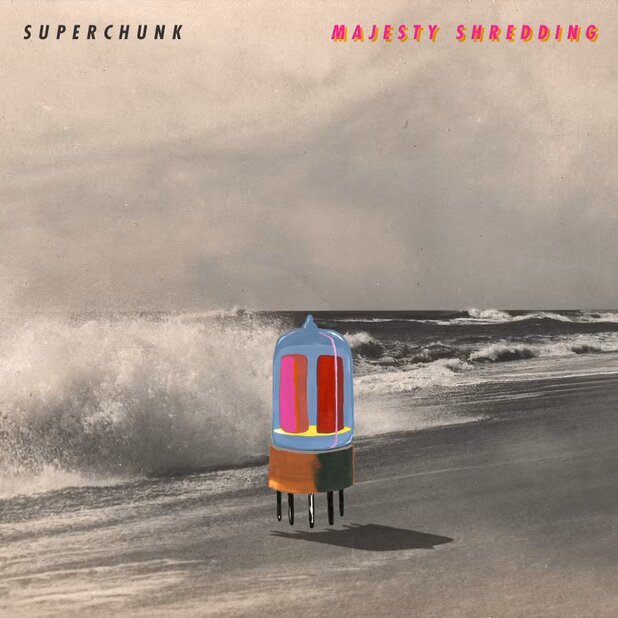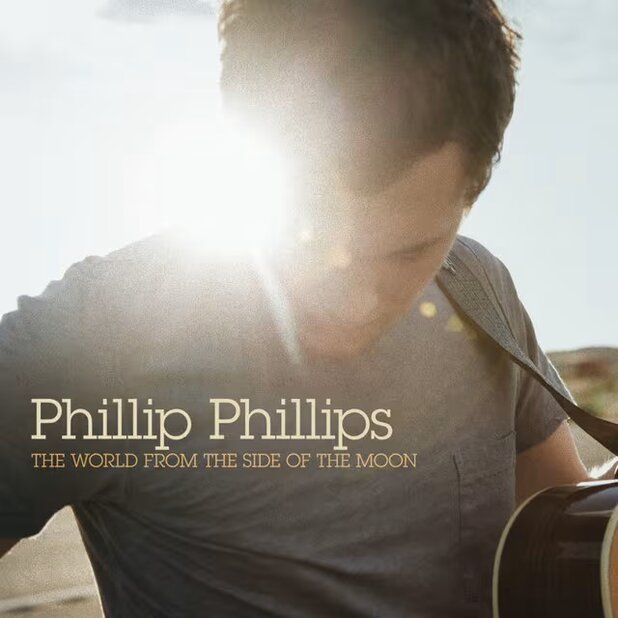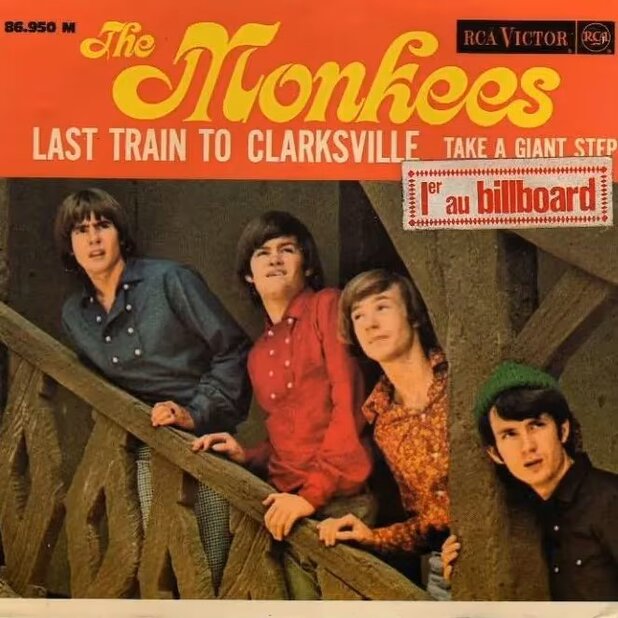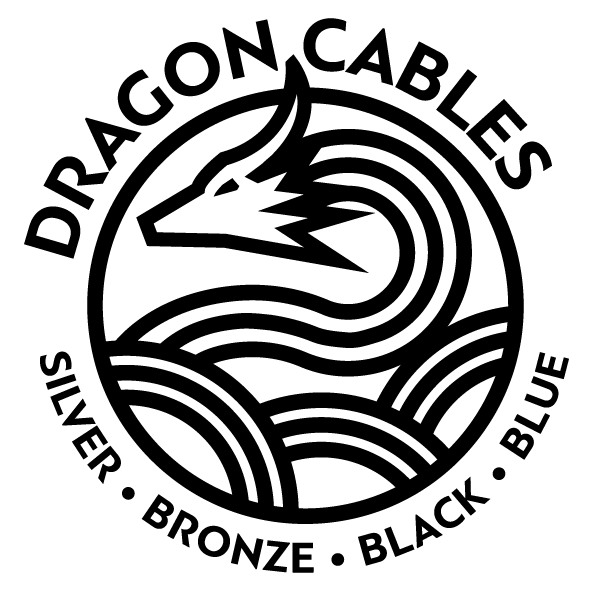iFi
xDSD Gryphon Headphone Amp DAC
$599.00 USD
Features
PureWave amplifier delivers 1,000mW at 32 Ohms with 6.7V output
Balanced 4.4mm and unbalanced 3.5mm headphone outputs
HD Bluetooth with aptX HD, aptX Adaptive, LDAC, and LHDC codec support
iEMatch technology optimizes output for high-sensitivity IEMs
CyberSync volume control synchronizes with DAW for superior audio management
XBass active EQ compensates for bass in open-backed headphones
Up to 8 hours battery life for extended monitoring sessions
What's in the Box?
Warranty

Produce Sound. Hear Music.
Gryphon Pro Pack is the premier solution for ultra-high quality personal monitoring for professional working musicians. It is the most comprehensively equipped portable headphone amp and D/A on the planet.
Strap it to your belt, connect a pair of custom IEMs or full headphones, and experience personal monitoring like never before, thanks to the high-power analogue amplifiers.
Connect a digital source and experience the highest quality D/A conversion from the Burr-Brown MultiBit chipset that is shared with the flagship studio converter, the Pro iDSD Signature.
xDSD Gryphon Pro Pack
- USB-C and S/PDIF digital inputs. 4.4mm balanced and 3.5mm unbalanced analogue inputs. HD Bluetooth input.
- Balanced 4.4mm and unbalanced 3.5mm headphone outputs.
- 32-bit/768kHz PCM, DSD512, Bluetooth 96kHz, MQA decoding
- Burr-Brown MultiBit D/A
- Up to 8 hours of constant use battery life
Studio. Or road.
When you are working in the studio, the Gryphon Pro Pack proves its worth. Use it when tracking to monitor the guide or other musicians’ tracks with a level of quality you’ve never heard before. Rely on it to perform perfectly, every time, so tracking sessions run smoothly with minimum downtime.


Take it with you on the road and use it on stage to power your IEMs with the sort of audio quality and clarity that is very rarely experienced in live situations. Connect the monitor feed to the Gryphon Pro Pack’s balanced input and your IEMs to its headphone output, adjusting the iEMatch control to fine-tune the output.
Dragon Cable Recommendation: We recommend pairing the iFi xDSD Gryphon Headphone Amp DAC with our Silver Dragon USB Cable for data transmission. Our Silver Dragon USB Cable will deliver seamless digital transmission between your source device and the xDSD Gryphon. Made with UP-OCC silver conductors and high-quality materials, the Silver Dragon USB Cable features reinforced connectors designed to maintain a secure, stable connection at all times.
Stacked. With Tech.
The Gryphon Pro Pack’s PureWave analogue amplifier stage has 1,000mw mW at 32 Ohms and a huge 6.7V output, ensuring that compatibility with even the most demanding headphones isn’t a problem.
Connect balanced and unbalanced headphones and tune the output for high-sensitivity IEMs using iEMatch to cut out the hiss.
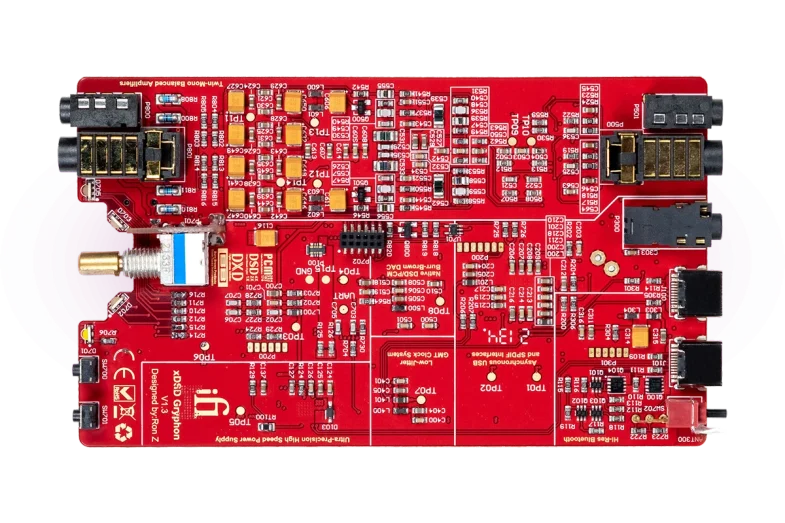
The XBass active EQ circuit allows you to compensate for the lack of bass in some headphones – particularly open-backed models.
Digital sources can be fine-tuned using the switchable filters. Choose between Bit Perfect, Standard, and Gibbs Transient Optimised for a personalised playback experience.
The CyberSync software-driven analogue volume control senses and synchronises with the digital source, such as a DAW. Whatever OS it is connected to, CyberSync instructs the source to bypass its inferior software volume control. The volume is controlled by the Gryphon’s superior analogue volume control chip regardless of whether the Gryphon's rotary volume or source controls are used.
Balance. Of Power.
The Gryphon Pro Pack gives equal weight to its analogue and digital stages. There is no compromise inside the Gryphon. The ultra-high resolution digital stage uses a state-of-the-art Burr-Brown MultiBit D/A chipset at its core for bit-perfect conversion.
The PureWave analogue power sections output 1,000mw, providing a huge boost over the output from laptops and digital audio players. Both stages within the Gryphon are kept separate and optimised for maximum performance.
And. Personal.
Finished your performance and want to relax on the tour bus? The Gryphon Pro Pack is the perfect portable headphone amp and D/A, allowing you to enjoy your personal music or movie collection on the move from your smartphone or tablet’s digital output.
In addition to its traditional inputs, the Gryphon Pro Pack integrates an HD Bluetooth playback facility, making it perfect for your personal enjoyment of music streamed from your phone or DAP using aptX, aptX HD, aptX Adaptive, aptXLL, LDAC and LHDC/HWA, and others.


| Parameter | Specification |
|---|---|
| Physical Specifications | |
| Dimensions | 123 x 75 x 19 mm (4.8" x 3.0" x 0.7") |
| Weight | 215 grams (0.5 lbs) |
| Technical Specifications | |
| DAC Chip | Burr-Brown MultiBit |
| Digital Filters | Bit Perfect, Standard, Gibbs Transient Optimised |
| Volume Control | CyberSync software-driven analogue |
| EQ | XBass circuit |
| Format Support | |
| DSD Support | DSD512/256/128/64, Octa/Quad/Double/Single-Speed |
| PCM Support | 768/705.6/384/352.8/192/176.4/96/88.2/48/44.1kHz |
| DXD Support | 768/705.6/384/352.8kHz, Double/Single-Speed DXD 384/352.8kHz |
| MQA | Full Decoder |
| Bluetooth Format Support | Up to 96kHz |
| Input Specifications | |
| Wireless Input | Bluetooth 5.1 (aptX, aptX HD, aptX Adaptive, aptX LL, LDAC, HWA, AAC and SBC Codec) |
| Wired Digital Inputs | USB-C, S/PDIF co-axial |
| Wired Analogue Inputs | Balanced 4.4mm, Single-Ended 3.5mm |
| Line Output Specifications | |
| Line Outputs | Balanced, S-Bal (SE) |
| Output Voltage | Balanced: 6.7V max. (variable) S-Bal (SE): 3.5V max. (variable) |
| Output Impedance | Balanced: ≤200Ω S-Bal (SE): ≤100Ω |
| SNR | Balanced: >110dB(A) @ 0dBFS S-Bal (SE): >110dB(A) @ 0dBFS |
| THD+N | Balanced: <0.007% @ 0dBFS S-Bal (SE): <0.015% @ 0dBFS |
| Headphone Output Specifications | |
| Headphone Outputs | Balanced: 4.4mm Pentaconn S-Bal (SE): 3.5mm SE |
| Output Power | Balanced: >1000mW @ 32Ω, >74mW @ 600Ω, >6.7V max. @ 600Ω S-Bal (SE): >320mW @ 32Ω, >40mW @ 300Ω, >3.5V max. @ 600Ω |
| Output Impedance | Balanced: <1Ω S-Bal (SE): <1Ω |
| SNR | Balanced: >116dB(A) @ 0dBFS S-Bal (SE): >115dB(A) @ 0dBFS |
| THD+N | <0.005% (1V @ 16Ω) |
| Power Specifications | |
| Battery | USB-C charging, BC1.2 compliant up to 1900mA charging current |
| Battery Life | Up to 8 hours constant use |